How to Record Your Computer Screen
Capture your computer screen and save it as a video file (AVI, MP4)
Recording computer screens has never been easier. Modern technology has made it possible for the recording of many devices like computers or smartphones. Today, anyone can record their computer screen with audio and upload it to YouTube in a few clicks. Why don't you try Bandicam, the most advanced screen recording program? It will allow you to capture computer screens, video tutorials, online academic lessons, and walk through.
How to Record Your Computer Screen using Bandicam
With screen recording software, anyone can record lectures,
webinars, PowerPoint and Skype video calls with computer sound and
audio narration from the microphone. If you use Bandicam Screen
Recorder, you can record everything on your PC screen with computer
sound.
Please follow the steps below to record your computer screen.
-
Start Bandicam and choose the 'Rectangle on a screen' mode.
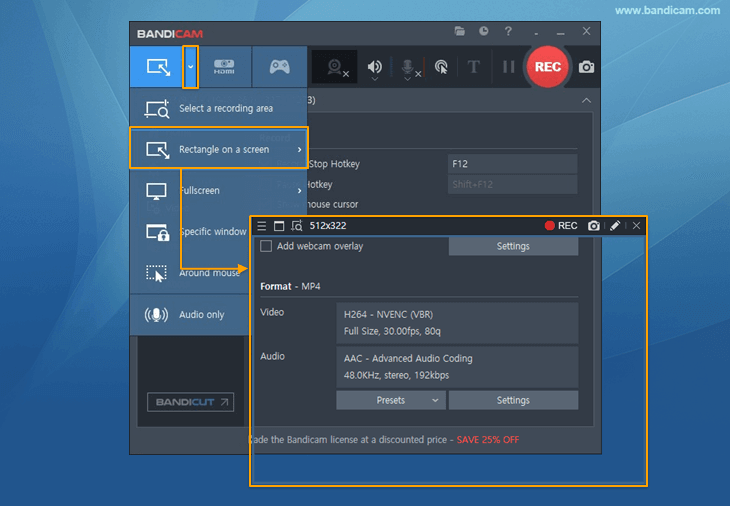
-
Click the '● REC' button or press the hotkey (F12) to start/stop the recording.
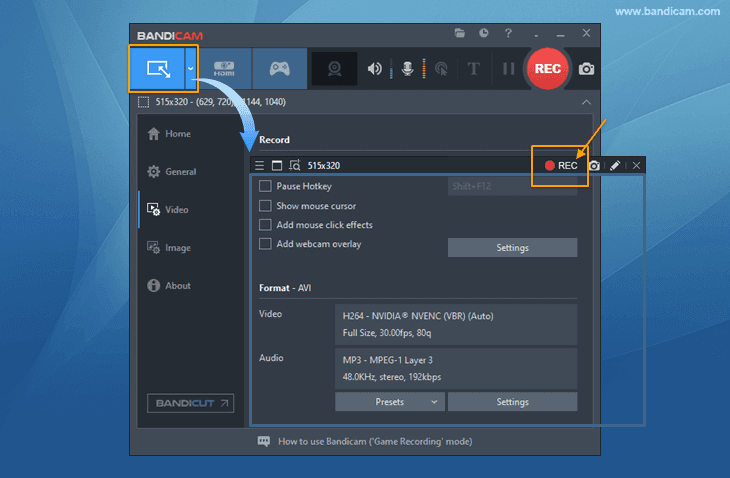
Tips
A real-time drawing function is available.
Users can simultaneously draw lines, boxes, or highlights while recording in 'Screen Recording' mode.
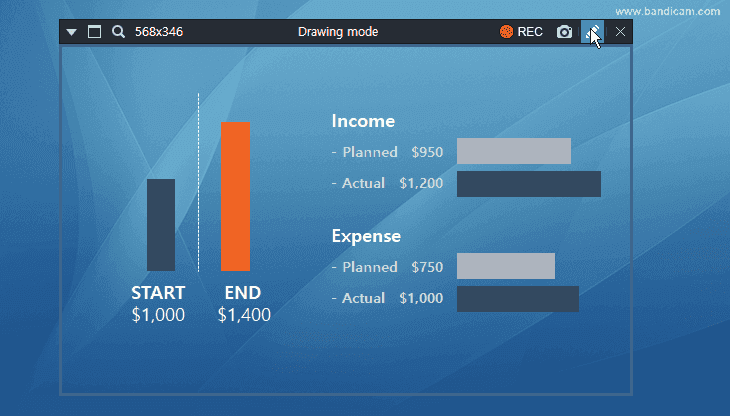
How to capture the entire desktop screen of Windows
-
Start Bandicam and choose the 'Fullscreen' mode.
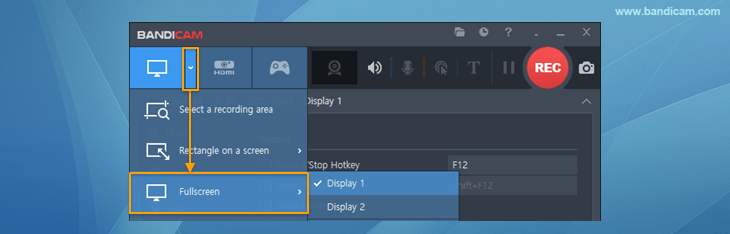
-
Click the '● REC' button or press the hotkey (F12) to start/stop the recording.

Go to 'Home -> Video' to play, edit or upload the captured videos.

free download

No comments:
Post a Comment